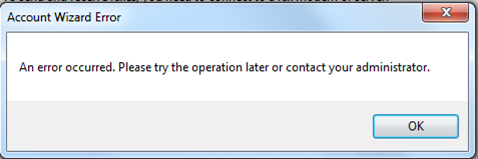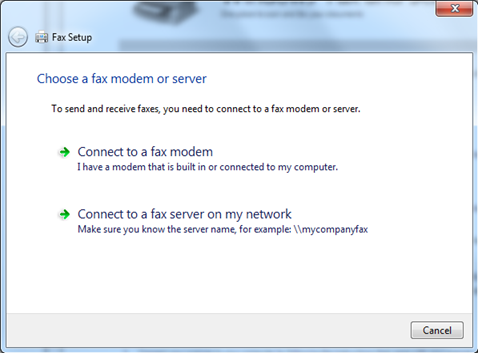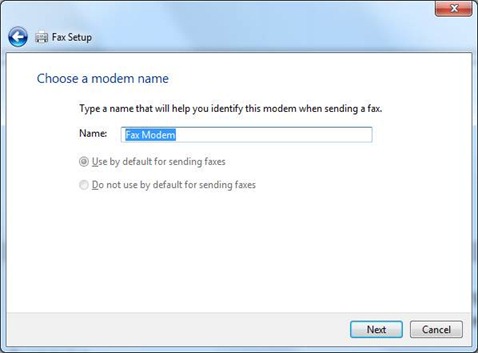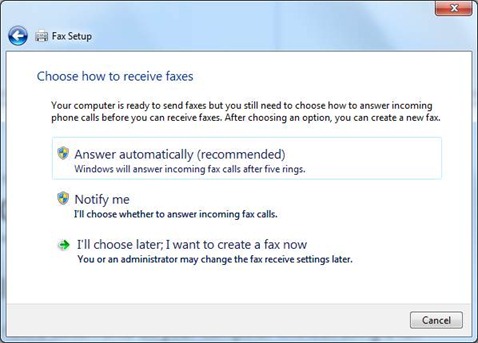I tried to use the built-in Windows Fax and Scan software, on Windows 7, but I received an dialog box informing me that I couldn’t connect to the PC’s built-in modem. There’s a screen shot of the dialog box below, the wording in it is; ‘An error occurred. Please try the operation later or contact your administrator.’ The bad news is, I’m the administrator.
Scenario:
- Windows 7 domain joined laptop
- Normal user account (no privileges)
Symptoms:
- Account Wizard for the Windows Fax and Scan software errors for a normal domain user on a Windows 7 domain joined PC
- Windows Fax and Scan software works okay for a domain admin account
Background:
I tried to run the Windows Fax and Scan software, which started up ok. I then clicked on New Fax and was presented with a dialog box, shown below, that asked me to select either to connect to a fax modem or a fax server. I selected ‘Connect to a fax modem’.
After a few moments I then received the Account Wizard Error, shown above, of ‘An error occurred. Please …..’.
First off I checked under Device Manager to make sure I did have a modem installed and operational (Start Right click Computer click on Manage. Provide credentials if necessary, they are in my case). Click on Device Manager and look for Modems and expand it. In my case an Agere Systems HAD Modem showed up. Double clicking on it showed, under the General tab, that ‘This device is working’.
I then checked the Systems Event logs. Nothing logged to indicate a problem.
I then logged in to my system using a Domain Admin account and ran the Windows Fax and Scan software. This time it ran okay. No errors! This was beginning to look like a permissions issue of some sort.
I went hunting on the Internet to see what was out there. Found a number of entries for Windows XP and Windows Vista, fewer for Windows 7. They all also seemed to have a slightly different setup in that they where peoples home PC’s and didn’t seem to be joined to a domain. Nor did the entries talk about the software working if an Administrator account where used.
However, I went through the most promising entries and ended up with a number of entries that pointed to two possible solutions.
- remove and re-install the software – didn’t solve the issue
- use RegEdit to remove various sub-keys – solved the issue
1. Remove and re-install
I tried the remove and re-install the Windows Fax and Scan software, you can find details on how to do it here. In my case it made no difference.
2. Use RegEdit (Caveat lector, "let the reader beware")
There are a number of posts out there that talk to using RegEdit to resolve this problem. There’s this post over on Microsoft but I found the best description on what to do here. I was a bit slow to look at this solution because all of the posts were rather old and were for Windows Vista. However, not having found any other good candidates I eventually followed the instructions. I’ve included the steps below;
Note! Using RegEdit can cause major problems with your system. You should only attempt this if you’re comfortable with using RegEdit, or willing to re-build your system if anything goes wrong. Caveat Emptor
Step 1 – Backup the Registry Settings
- From the Start button select All Programs.Accessories and then right click on Command Prompt. Select ‘Run as Administrator’. Provide admin credentials if prompted. This will open a command prompt window that’s running as administrator on your PC.
- In the Command Prompt window type in "RegEdit" to start the registry editor.
- Go to HKEY_LOCAL_MACHINE\SOFTWARE\Microsoft\Fax\Accounts
Right click on Accounts & select Export. - Save the .reg file somewhere safe. This will be your backup in case what
we do next causes any problems.
Step 2 – Delete Sub-keys
- Turn off Windows Fax and Scan
- I did this by stopping the Fax service using (Start Right click Computer click on Manage. Provide credentials if necessary, they are in my case).
- Expand Services and Applications and click on Services
- In the right hand pane look for and find the Fax service
- Select it and right click and select Stop
- Back in RegEdit Under HKEY_LOCAL_MACHINE\SOFTWARE\Microsoft\Fax\Accounts , delete all the sub keys. Mine looked like "S-1-5-21-#########…" and I had three entries. One was for the local system admin account, a second for the domain admin account and the third was for my normal domain user account
- Run WFS elevated the first time–this should allow it to recreate
appropriate accounts. To do this; - Click on Start and then type Fax in the search box
- The results should show, under Programs, an entry for Windows Fax and Scan
- Right click on Windows Fax and Scan and select Run as Administrator
- If necessary provide the administrator credentials. In my case I had to. I provided my domain admin credentials
- You’ll might have to do some configuration work to talk to your fax modem or server again. In my case it just consisted of walking through the Account Wizard.
- If you get some negative affect from the proposed work around above, you can
simply import the reg file you made as part of the backup to restore yourself to the original state.
Having completed the RegEdit I ran the Windows Fax and Scan program and was prompted to select either a fax modem or fax server. I select fax modem and the Account Wizard ran. I was prompted to choose a modem name, as shown below.
After clicking on Next I was prompted to Choose how to receive faxes, as shown below. I select the recommended option, Answer automatically. The wizard then completed and opened a new Fax.
problem solved!